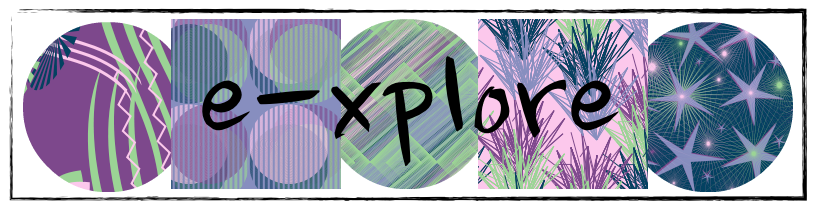Keynote - Creating Culture by Design - Monica Isabel Martinez
Throughout this session, Monica shared some great ideas about ways to increase culture in your classroom and some important messages to remember around learning for both our learners and ourselves:
Elements for building culture - some of the ideas that came from Monica and attendees:
- modelling
- use of technology to fit the task at hand
- adaptation
- using technology for a purpose
- innovative
- integrated into daily life
- problem solving
- purposeful
- using technology to springboard creativity
- Purposeful learning - creating a culture that is purposeful
- Requires action - modeling behaviours; consistency; default settings; risk taker
- Think Differently
- Learning is social - embrace the noise and open the floodgates
- Create a culture that embraces problem solving
- Difference between teaching a skill and creating a culture/mindset creativity
- True technology integration is about building life skills
- Take daily doses of actions to achieve results
Suggested Readings:
- The One Thing - Gary Keller
- One Word - by Gordon, Britton & Page
Session One - Not Another Meeting! - Dorothy Burt
A very interactive session with some great ideas to make meetings more interactive and involved.
Some tips which I found really helpful:
- Google Docs: Back to the top - insert a bookmark (menu: insert - insert a bookmark - link appears in your URL bar) to allow readers to easy click straight back to the top
- Tables in your Google Docs are the best way to manage your agenda if multiple people are contributing
- Google Save - a quick way of saving images or webpages to refer to later
- Restrict access for others being able to on-share your documents within Google Docs - particularly useful for items involving sensitive information
- Google Keep - a great place to keep your notes and ideas - you can share a particular note with another person or send a note to a Google Doc
- Think carefully where your documents are stored for easy access by all that need to - a shared Google Drive folder; a portal on the school website;
- Calender - invite people to a meeting (including a Google Hangout for those not in the room) right from your Google Calendar - reminders and alerts can be set from here and an agenda linked
- Use of "voice typing" in a Google Doc during a meeting to capture notes - particularly now that it works with the kiwi accent
Session Two - Visible & Engaging Learning in a Digital Learning Environment - Karen Belt & Matt Goodwin
Session Three - Google Classroom, Forms, Sheets & the SOLO Taxonomy - building a beautiful assessment workflow - Chris Harte
"If we design "rubbish learning" and throw technology at it - its only going to get worse. Technology will amplify practice - if its well designed learning!"
Shift from a fixed mindset to a growth mindset - from I can't do that .... to I can't do that yet!
Critique Protocols:
Session Four - Inquiring Minds & the Cultural Institute - Jim Sill
"If we design "rubbish learning" and throw technology at it - its only going to get worse. Technology will amplify practice - if its well designed learning!"
Shift from a fixed mindset to a growth mindset - from I can't do that .... to I can't do that yet!
Critique Protocols:
- Be mindful
- Hard on content but soft on people - aim for the best but critique the work only
- Step back - listen more
- Be kind (but realistic), specific (focusing on specific parts) and helpful (feed forward)
Peer Feedback:
How do you get peers to leave meaningful feedback on others work? This needs to be carefully worked on and scaffolded with the learners. While this idea is probably too advanced for my learners, its a great idea that I may use in the future. Create a Google Form to include:
- who are you giving feedback for?
- what is your name?
- Select options from your rubric as multi choice questions
- Some short answer options for kind, specific and helpful feedback
To send the feedback to learners - use an Add-On: Autocrat (will create a document with feedback in it) or Yet Another Mail Merge (create just an email).
Build time into a lesson to "use" the peer feedback otherwise it is a waste of time.
Session Four - Inquiring Minds & the Cultural Institute - Jim Sill
Tip: Use the Streetview app to walk around and explore some museums
As you explore the world through the Cultural Institute, what questions will you pose to learners?
Some of the things explored during the session today:
- Letters written by Nelson Mandela & warrants of committal
- Gallipoli - explore the shores
- Palace of Versailles - use the map on the left to move around rooms - anything with a dot on it can be looked at in more detail
- Auckland Art Gallery ... in most cases high resolution detail to really explore
- Art Project - search by collections, artists or artworks - artwork searches can be refined by medium, event, place, person
- Details button gives you more information and often videos
As you move through the art projects, click on the + sign to save to your personal gallery collection. Under My Galleries you can see the items you've saved or create a new gallery.
Once again the past two days have been a full on combination of learning, sharing, networking, reconnecting, exploring and being inspired! Who wouldn't sign on for that - even if its in the school holidays! And ... just because ....
Once again the past two days have been a full on combination of learning, sharing, networking, reconnecting, exploring and being inspired! Who wouldn't sign on for that - even if its in the school holidays! And ... just because ....