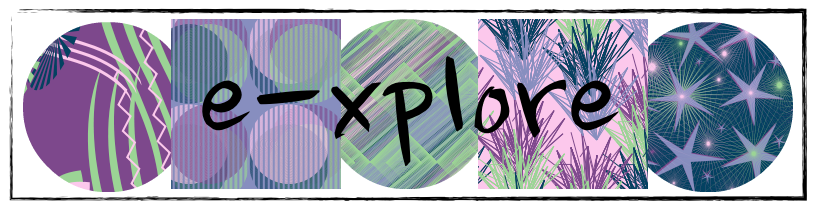Initially we had a few small teething problems as learners forgot to log out and the next learner scanned the work without checking but I turned this into a teachable moment and explained the importance of always logging out. The learners are enjoying being able to review their work so far this year as well as read the comments that I leave for them after each piece of work.
I have moderation set for each piece of work - this is great as I know which pieces I haven't looked at and can immediately see the next steps for learners that haven't quite mastered a strategy or concept that I have been teaching. Seesaw also has the ability to share students works with their parents also, something we will be doing in Room 30 very shortly - they will also be able to leave comments as well as see what we are doing in class each day.
For me, there are some real benefits with using Seesaw. These include:
- Notifications if I forget to approve work
- The ability for learners to record their voice from within the program - we have been publishing writing but learners also read their story too
- The ability to add video as well as images. We have been sharing to the camera roll and then uploading from there.
- Being able to comment on my learners work and my learners receive a notification when they log in that they have new comments.
- The ability to share work with each learners parents.
- The ease with which learners can login and publish their work - we went over this in class a few times and all learners were confident within days.
I'm really looking forward to exploring Seesaw further over the coming weeks and sharing the learning that we are doing in class with our parents/whanau.