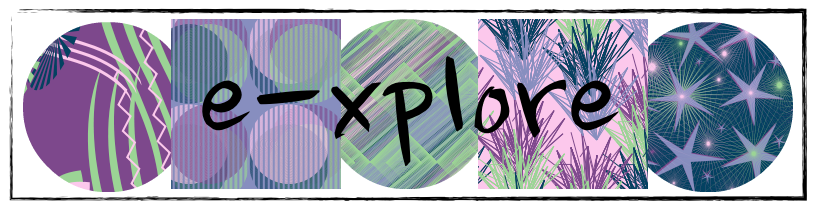Last week we had our first session and as always its great to be shown different things and also reminded of tools and different ways these tools can be used. As always, this blog post documents my learning from the session but also includes things I was already aware of but that my readers may benefit from.
Some of the iPad tools that were discussed during our session:
- Speech - accessed by going to the Settings, General, Accessibility and turning on "Speak Select" which is under Speech. You are able to adjust the speaking rate - I have moved mine more towards the turtle so the speech is slower for my learners. This allows you to highlight a word or piece of text on the iPad and select "speak" and the word/text will be read to you. Great for learners who struggle to read your instructions in Explain Everything!
- Slide over - use this to move between two different apps - slide from the right of the screen and select the second app you'd like to have appear
- Edit photos on your iPad by selecting "Edit" and "Markup" allows you to add text to your photos, highlight or notate or even add drawings to emphasise a point - this is great to allow learners to photograph some materials and then document what they are doing (particularly in maths).
Some of the iPad apps which were discussed during our first session:
- Seesaw - a digital portfolio which integrates well with the iPads. This allows students to share work with the teacher, allows parent access as well as for the teacher to send work to a group/individual student. For me personally, I have found that I'm not able to send my Explain Everything projects via this portal at this stage, however its great for learners to screenshot or upload a video of their work and I get a feed of which work needs checking (and approving). Learners in my space scan a QR code (all catered for within the app) and select their name to sign in to send me their work. I'm excited to try this out, particularly given the parent access that is available for each child.
- Grafio 3 Lite - a great brainstorming app which allows for the import of pictures. Learners are easily able to draw shapes and add words as they brainstorm their ideas. Importantly, they are able to export their brainstorm as an image which can be inserted into other apps if required. They are also able to send me their brainstorm via the Seesaw portfolio so I can provide feedback to them.
To finish our first session with our Apple facilitator, we discussed how a writing lesson could be progressed, from the brainstorm (using Grafio 3 Lite, through to the writing (using Pages or Google Docs) and into publishing/presenting (using a suggested app called Over). I really liked this idea and intend to implement the process this week, using Explain Everything (rather than Over) for the publishing stage - this is because my learners are still exploring Explain Everything and I want to give them as many opportunities to do this before introducing many other apps to them. Watch this space to see the results of these lessons!
I really was inspired by the first session and can't wait for our second session next week. It is great to be given new ideas (and reminded of tools) and to think about the ways I can explore these in my classroom. As always, I use iPads in my classroom to make learning engaging and inspire the best from my learners. Just as my learners are always learning, so am I - I'm excited to continue to evolve my pedagogy and can't wait to continue my own learning journey!